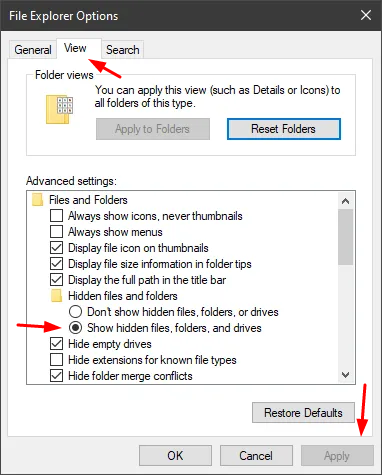SPIN EQUITY CONFIGURATION
“Windows Protected Your PC” Install Message
If you are installing Spin Equity on a Windows 10 computer, you may get a message stating: "Windows Defender SmartScreen prevented an unrecognizable app from starting. Running this app might put your PC at risk." Installing Spin Equity will not put your computer at risk. You can safely ignore this message and continue with your installation:
- Select the More Info link.
- Click the Run anyway button.
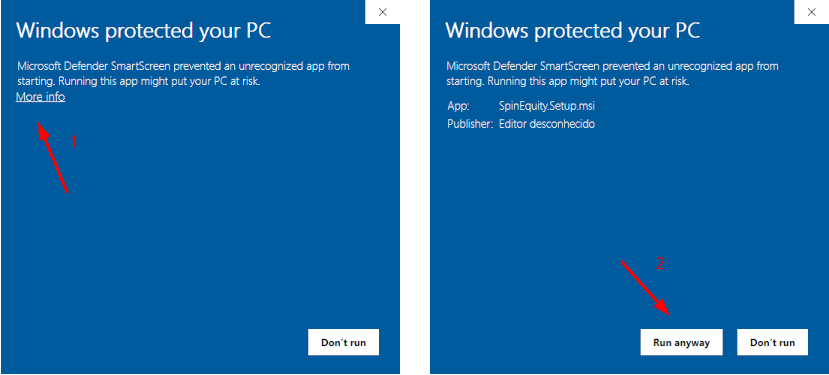
What does the message mean?
The Windows Defender SmartScreen is a way for Microsoft to alert you that an app seems suspicious. In our case, this message is a false-positive. According to Microsoft documentation, once enough people have installed this release of Spin Equity, and established the 'reputation' of the program, Microsoft will turn this message off for future installations.
Configuring PokerStars To Work With Spin Equity
Find PokerStars Tournament Summary Folder
From the PokerStars lobby, click (1) Settings, (2) Playing History, (3) Tournament Summaries.
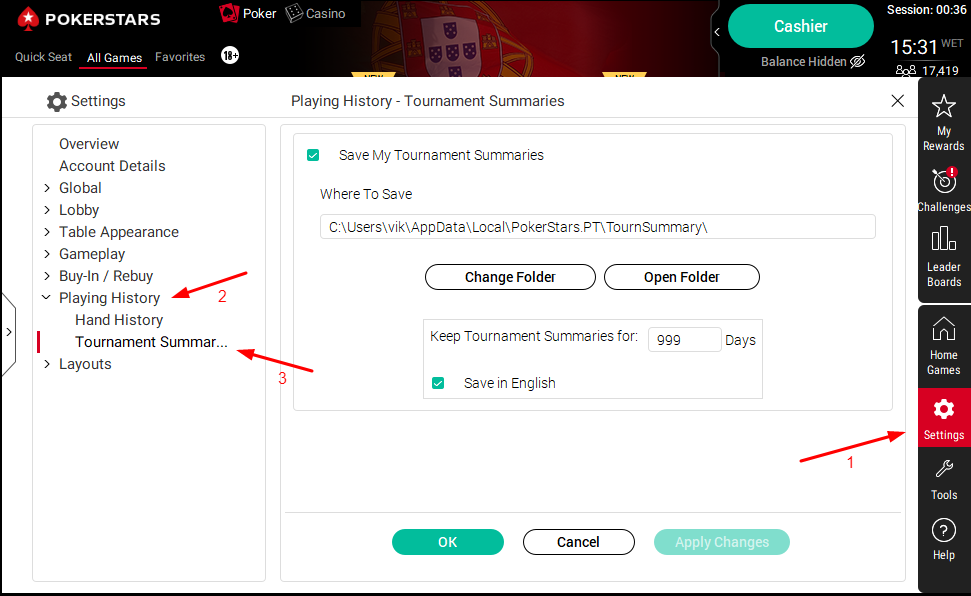
Saving Tournament Summaries
Allowing PokerStars to write Tournament Summaries to your hard drive.
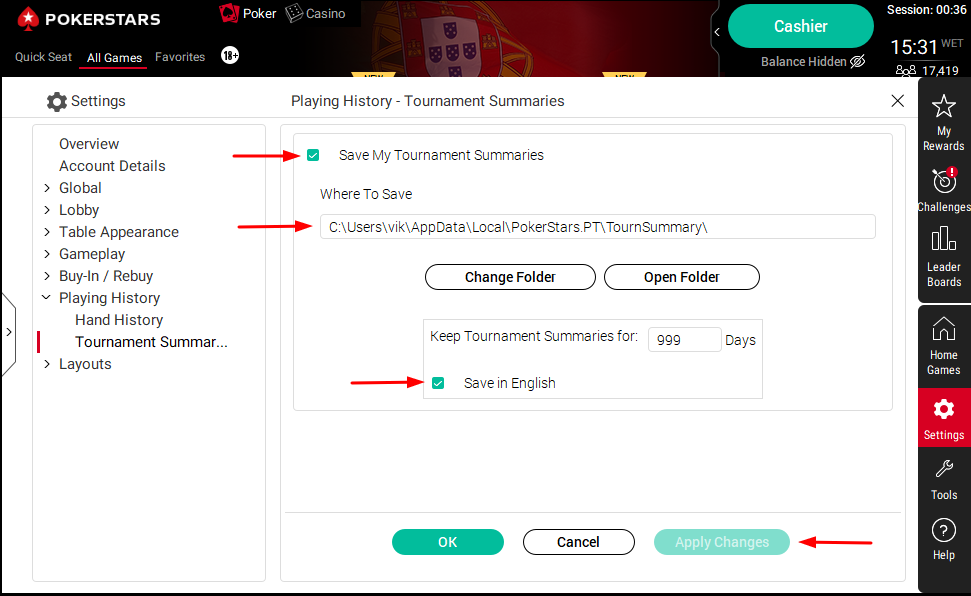
Critical: Check Save My Tournament Summaries checkbox.
Critical: Note the location where PokerStars is saving your Tournament Summaries under Where To Save.
Critical: Make sure the Save in English checkbox is checked.
Critical: Click Apply Changes to save any changes.
Configuring Spin Equity
Set Tournament Summaries Folder on Spin Equity Software
On Spin Equity Software, click on Settings menu > Tournament Summaries Folder item.
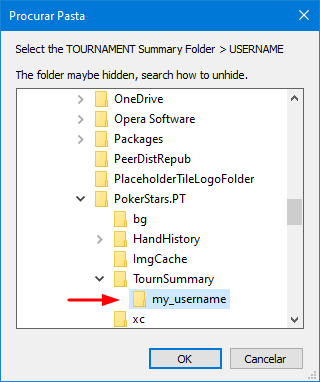
Critical: Choose the folder with your_username on the location where PokerStars is saving your Tournament Summaries setted on the previous step.
Note: If you didn't change the default TournSummary folder, the AppData folder could be hidden, to unhide the folder:
• Open File Explorer from the taskbar.
• Select View > Options > Change folder and search options.
• Select the View tab and, in Advanced settings, select Show hidden files, folders, and drives and Apply.